If you are setting up your own documents for printing or are using a designer other than the ones we have available for you, we have compiled a few things to keep in mind when creating, preparing for print, and sending files to Rogers Printing and Promotional. We want to assist you in any way we can.
Why Do We Keep Mentioning BLEED?!
A great example is a magazine. Notice as you turn the pages that their colorful backgrounds and images go right to the edge of the sheet. How do they do that? Your printer at home probably has an 1/8″ or so border of white space that refuses to print. Hey, ours does too. The difference is we’ll print that letter sized sheet a few up on a poster size, and then cut it down.
So, if your document has color that runs off the edge of the page it will need to be set up to include a bleed. Giving an extra 1/8″ around the whole piece allows a tiny little “security blanket” so that we can cut right on the color, eliminating unwanted white edges. Note that if you don’t have a full color background you don’t need to add this step, as you WANT the white edge.
Now What? CONTENT.
Okay, so you have that extra padding, but now we have to think about the words inside. A great rule of thumb is to allow 1/8″ margin from all edges so that any important content will not be cut off. We really only follow that rule for business cards, though. The more white space the better! The next time you have an opportunity for 1″ margins, give it a try. You might be surprised at the results.
Resolution is so important we can’t stop talking about it. Basically, anything you print should be 300 PPI and don’t you dare stretch it or blow it up. That dreaded “pixellation” word will pop up, and we really really hate having to use that word.
I’m Ready! Let’s Print This.
Wait! The way that you save your file can change everything about your print job. Saving your file as a high quality PDF before sending it to us can help with the integrity of your art. Sometimes, from computer to computer, items can shift due to margin settings or different software versions, among other variables. Beyond a doubt, our biggest nightmares are Microsoft Word and Publisher. Our designers have them saved as PDFs before print, otherwise the content is lost in translation and sometimes entire blocks of information go missing or scramble. So if you are using this dreaded software, burn it. Just kidding…but do please save it as a PDF.
Packaging InDesign Files:
If you’re reading this paragraph, we love you. We love Adobe. Let’s be friends.
Typically sending a PDF of your file is the best way to accomplish printing. However, in some cases we will request the original, working document. InDesign is so complicated there’s a certain way it needs to be saved and sent, so that all the important parts are included. Select ‘File’ in the menu bar and scroll down to ‘Package’ to make the magic happen. Click through the options and MAKE SURE you do not have any missing links. Once you have done this you can proceed by clicking ‘Package…’. You must save the file to move forward. Printing Instructions will follow. Please fill in this area to the best of your knowledge, as these details will be included in the folder for us to review. Click ‘Continue’ in the top right.
The next step will be to save the packaged file to your desktop. Take this opportunity to rename the folder if necessary. Make sure Copy Font, Copy Linked Graphics, and Update Graphic Links in Package are selected. This will ensure that we have all the pieces necessary to work with your file. If you didn’t fix a missing link, we won’t be able to print it.
Compress that folder into a zipped file for ease of delivery. Feel free to use our handy FTP site to go straight to print. You may also email anything under 10MB to info@rogersprintingmn.com.
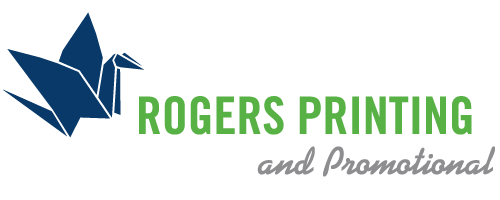

Hi, Naomi. Thanks for this instructive post. This post will help anyone make and understand their printing strategy.